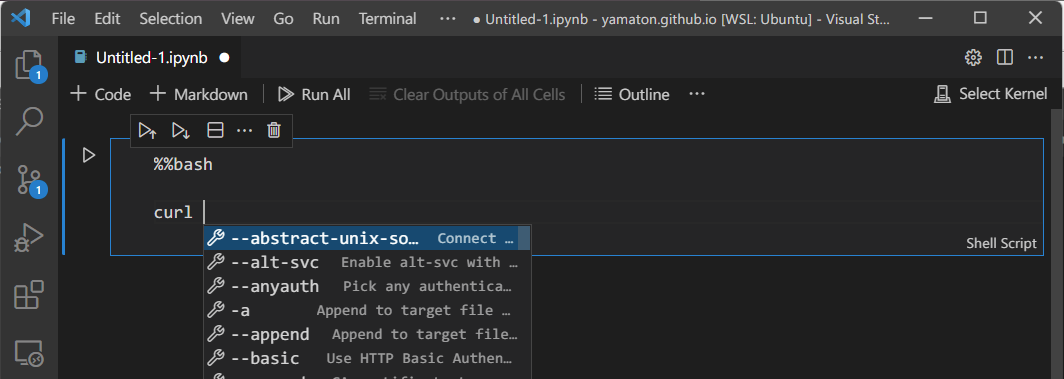Triton Notebook demo
Check out our demo video on Triton Notebook!
Here is how to set up this notebook environment on Visual Studio Code.
-
Open up Visual Studio Code (Install if you don’t have one. It’s great for many purposes anyway.)
-
Install Shell script command completion from the Marketplace. This is our extension enabling command autocompletion.
-
Go to
Help→Show All Commands.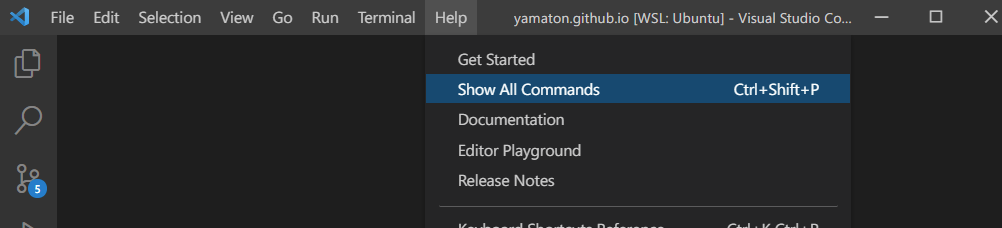
-
Type and choose “Jupyter: Create New Jupyter Notebook”.

-
Click “Python” at the bottom right corner of the box to change the cell language mode. Select “Shell Script”.
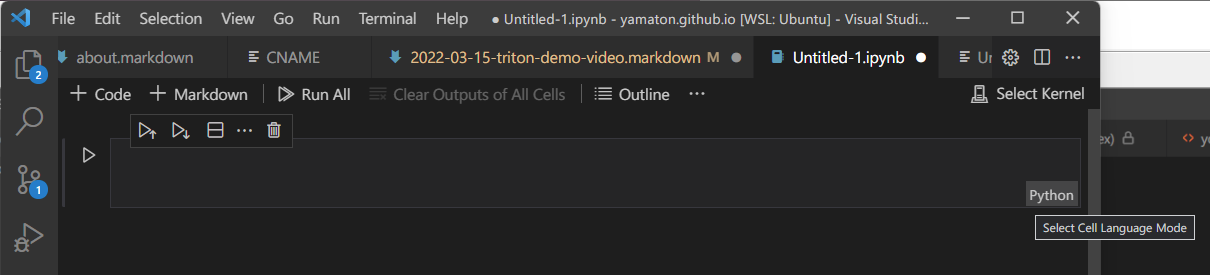
-
Always type
%%bashat the first line of each cell to enter command-line programs.